
Image source: https://flic.kr/p/2AcAfi, Creative Commons License
Like most people, I have often been struggling with my email inbox. I had tons of unanswered emails lying around for days or admittedly even weeks and was feeling guilty about it. From time to time I tried to catch up with inbox but within days I reached the same mess as before. Finally, the book Getting Things Done by David Allen was the trigger to change my habits. I must admit, I have not implemented the whole approach, but there was one advice that changed my way of working: Free your mind and collect everything externally.
Free Your Mind
To be most productive it is important that your brain can concentrate on the task you are currently working on. It is not helpful if you are permanently thinking of things you should not forget like call customer Smith back, send an offer to the new prospect, buy some rice and coffee on your way home, or call grandma for birthday. The goal is to store really everything externally in one or only a few places so you can be absolutely sure you will not forget these tasks. Only then you can really concentrate on the one task you are currently handling.
Empty Your Inbox
For many areas in our company we have appropriate systems to store open work items. We use Zendesk for customer support, JIRA for managing tasks in our projects internally and Slack for unstructured internal team communication. I get an email in each of these systems, if an item that I am involved in has changed. So I can add it to my to-do list if some action is required by me.
But one big remaining problem in freeing the mind is an overloaded inbox. When it is too large it is easy to lose track of which emails are important, which are just for information and which can be ignored completely. So this was my first goal when starting to implement some methods of "Getting Things Done": Zero emails before leaving the office in the evening.
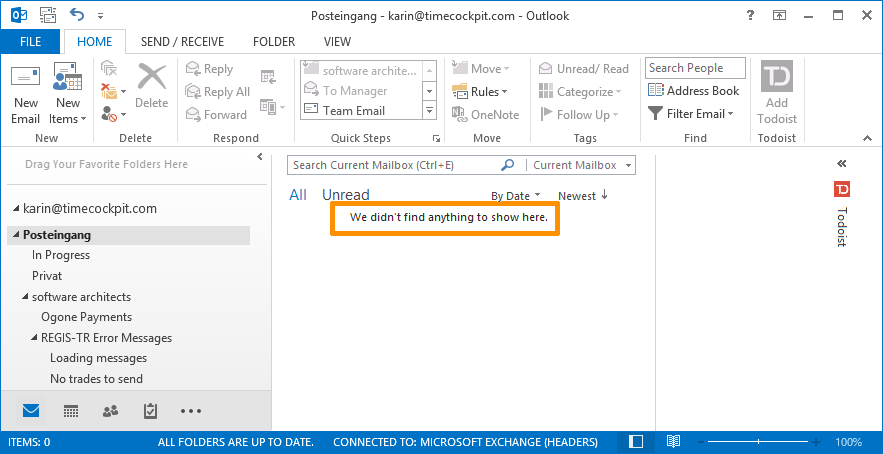
First Steps With Outlook Tasks
My first approach was to store everything in Outlook tasks. That worked quite well as it is possible to add an email to the tasks by clicking the flag symbol in the mail. But by the time I encountered some problems that made me look for another solution. The two main issues that drove me crazy were that I did not find a good mobile application for Android and that there is no confirmation dialog when deleting tasks in Outlook. Sometimes it happened that I wanted to delete an email but still a task was focused, so the task was deleted instead. I did not find a way to determine which task I have deleted and that does not help to free your mind.
Switch to Todoist
As the to-do list by itself worked quite well I decided to try another tool and finally switched to Todoist. There are lots of different applications at Todoist you can use. Currently, I am using the Outlook plug-in, the Chrome extension and the Android phone application. Most of the time I am working with the Outlook add-in, but I really like the possibility to add tasks from my mobile phone. Whenever something comes to my mind, I think I should remember, now I can immediately put it on my to-do list.
Turn Off Email Notifications
I have often heard the advice to turn off email clients during the day and only check emails once or twice a day. But that is simply not possible for me. I am a developer but I also have to answer customer mails and support tickets. For me it works best to have Outlook running the whole day but to turn off any notifications for emails. The only sign for new emails in my inbox is the small mail symbol in the task bar - no sound notifications and no pop-ups:

This notification is subtle enough that I will not see it as long as I am working very focused on something. And when my attention drops after a while, I will detect the notification. Then I can decide if I want to handle the mails right now or if I wait for another interruption. I try to handle mails at least every one or two hours.
Another common advice is not to start your email client in the morning and to first accomplish some "real work". That does not work for me too. As we have customers and it's part of my job to make everything running smoothly for our customers, answering customer mails is real work for me. Also when colleagues send me emails they may be held up with their work when I do not reply. So I do not want to delay that part of my job to later in the day, but it is the first thing I do in the morning and the last thing before I go home.
My Process of Handling Mails
Handling mails in the morning, in the evening and every one or two hours does not mean, that I answer every email immediately. But it means, that I decide immediately how to handle each email. For each email I take the following steps:
- Delete or file
If an email does not require any action and I do not want to deal with it further (e.g. read longer content) I delete it or file it in some folder. - Answer instantly
If I can answer the email within a minute or less, I do it instantly. Then I remove the mail from my inbox and file it in some folder. - Delegate
If I think someone else should handle the email, I forward the email to the person in question and ask if he can do the job. Additionally, I add the email to my to-do list, assign it to a category I call "Waiting" and set a due date when I want to check if the task has been done. If I get informed that the task was done before that due date I can tick the item in my to-do list. Otherwise I have to check at the stated time. When I have added the email to my to-do list. I remove it from my inbox and file it in a suitable folder. - Plan for today
If I want to handle the email within the same workday, I add the email to my to-do list, assign it to a category "Work" or some sub-category I have for current customer projects and set a due date of today. Then I remove it from my inbox and file it in a suitable folder.
That does not necessarily mean, that the email requires an answer. I also do this for emails I want to read in detail (e.g. announcements for software products we use, status reports from colleagues, etc.). - Plan for another day
If I do not want to handle the email within the same workday, I check my calendar when I will be able to get the work done. Then I send a short reply to the sender to inform her, when I will be able to accomplish the task that was asked for in the email. I often communicate a due date one or two days later than the date I plan to do a task, so I have some safety buffer for unforeseen events. Then I add the email to my to-do list, assign it to category "Work" or some sub-category, set the due date, remove it from my inbox and file it in a suitable folder.
For whatever step I decide, at the end the item will be removed from my inbox. So after every iteration my inbox is empty. Whenever a further action is required I add the email to my to-do list. Often I add some comment to the subject line when adding it to the to-do list that makes it easier for me to remember what I have to do next without opening the email.
Goal achieved: my inbox is empty. But now I have shifted the problem to the to-do list, right? Not quite, I have already sorted out everything that does not require any action and for every other email I have decided what to do next, when to do it and informed affected persons if necessary.
What to Do With the To-Do List
Usually, really everything I have to do is on my to-do list: emails, tasks from other systems like JIRA or Zendesk, people to call, my private shopping list, a reminder for the monthly newsletter, things I have to coordinate with my colleagues, a reminder for watering the flower in my office every week, etc. There is only one exception: the one or two big projects I am currently working on. At the moment my big project is the new HTML5 client for time cockpit. It makes no sense for me to add it to my to-do list every day. I know that every possible minute goes to this project. Only when there are smaller sub-tasks with a deadline I add them to the list, but all other tasks are only prioritized and handled one by one.
After handling my emails, the next thing I do in the morning is to revise my to-do list. If I think the amount of work is manageable I briefly order the items by importance. Otherwise I decide which tasks I can delay and update the due date until a manageable amount of work remains. If other people are affected, I inform them about the changed plan.
If my to-do list is not too crowded, I like to start with my big project first. Once I have made some progress or need a break, I switch to my to-do list and process some items. Usually I do this after a coffee break before I focus on the one project again. Another good time for me is after lunch or later in the afternoon.
I always plan some time before leaving the office for a last iteration of handling emails and to-to list items. According to the length of the list and how busy the day is that may be 10 minutes or an hour. Sometimes I even manage to handle some items from the next day, if the list is already empty and I have time left.
Left-Over To-Do List Items
In the past, this was the point where the to-do list often started to fail for me. I did not manage to process all items on a day, then they were marked as overdue. The next day I could not catch up with them and the list of overdue items got longer. This was really frustrating and eventually I gave up managing my to-do list.
Now I have changed my strategy. The last thing I do before leaving work is to process all left-over items. I rethink if I really have to do the task, if I can delegate it or delete if, or when I realistically can do it. Then I move it or delete it in my to-do list until I see the following message in my Todoist add-in in Outlook:
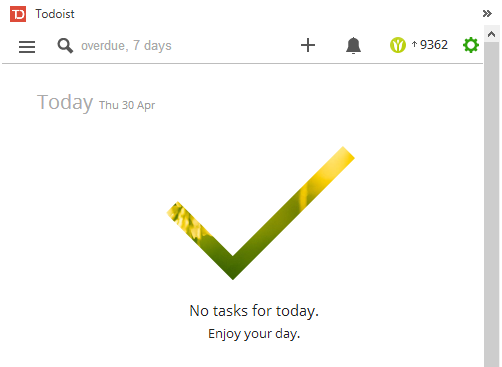
At this point, every open task has a new due date, affected people are informed about changes, I know what to do tomorrow and there are no open issues, for which I do not have a plan on what to do next.
Next Steps
The system works pretty well for me now, but there are some issues that I plan to improve within the next few months.
Premium Version of Todoist
I plan to upgrade to the premium version of Todoist. There are some features like location alerts, custom filters or adding tasks via email that may help to improve the process. Everything I am doing now is possible with the free version.
Integration with Time Cockpit
Another improvement I am planning is to show all tasks for a day in my time tracking calendar in time cockpit as templates for time sheet entries. I had already done this for Outlook tasks (http://www.timecockpit.com/blog/2014/09/30/Redesigned-Time-Sheet-Templates, see "Script Source Example: Outlook Tasks") and it was really convenient for booking. I just had to select the task in the templates and create a new booking. The description was automatically taken over to my new time sheet entry. I think this should be possible for Todoist, too.
comments powered by