Overview
This month we have focused on improving the performance of validating and saving data as well as loading combo box values. Additionally, we have changed the way data can be selected in grids.
We have put all effort in the new HTML5 client so there is no new Full Client available this month.
HTML5 Client Improvements and Bug Fixes
Multi-Select in Grids with Checkboxes
In the new version, multiple rows in the grid can be selected with the checkbox on the left-hand side of each row. Right above the grid the number of total items and the number of selected items is shown. You can click the checkbox in the header to select or unselect all items.
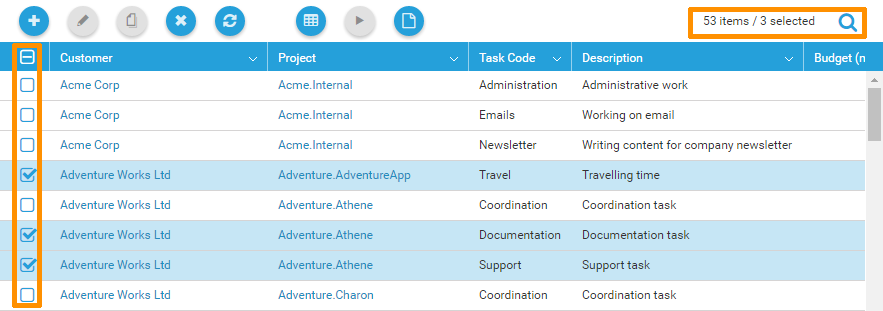
Selected rows will not be lost if you are using the filter above the grid. You can search for some rows and add them to the selected rows. If you use the checkbox in the header row when a filter is applied, the filtered items will be added to the already selected rows.

Performance Improvements for Forms
To validate entity objects before saving them, time cockpit is loading the entity object with all its relations to evaluate calculated properties, validation rules and permissions. Last year we have introduced a IncludeClause for Form definitions about a year ago (read more ...). The IncludeClause helped us to improve the query performance by not loading unnecessary relations.
In the HTML5 client the IncludeClause is not needed anymore. We automatically evaluate all required relations for validating and saving entity objects.
Select New With Queries and Python Scripts for Relation Cells
Relation cells in time cockpit are used to display a combo box in a form or in a filter for a list. There are a few different ways to specify the data source for relation cells. The following examples show a relation cell for projects in the timesheet entry form:
<BoundCell Content="=Current.APP_Project" />
Just specify the content for a BoundCell or RelationCell. Time cockpit automatically knows how to select all projects.<BoundCell Content="=Current.APP_Project" /> with a default relation list for the model entity APP_Project
The default relation list is specified in the model entity editor.
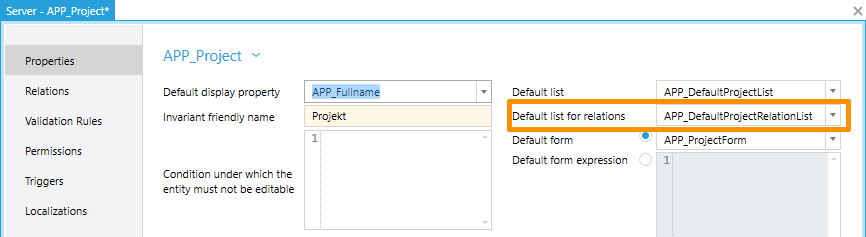
<RelationCell Content="=Current.APP_Project" List="USR_CustomProjectRelationList" />
In this case the list to load data is explicitly specified in the relation cell.
For scenarios 2 and 3 the used list can load the data by:
a Select query,- a
Select New With query or - a Python script
Select New With queries and Python scripts are new in the HTML5 client this month.
Performance Improvements for Relation Cells
In most cases relation cells either do not use a list as data source or the list uses a Select query like the following as data source:
From P In Project Select P
Select queries may generate a T-SQL statement that includes lots of joins and columns depending on calculated properties, validation rules and permissions of the affected model entity. The HTML5 client now parses such queries and generates a new Select New With query:
From P In Project Select New With { .ObjectUuid = P.ProjectUuid, .Text = P.Fullname }The new query only needs to select two columns from the database which may improve the time for selecting combo box values a lot for model entities with lots of properties and relations.
comments powered by